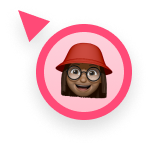New in Soapbox: Automated Meeting Minutes
We're making it easier to stay on top of your next steps with automatic meeting notes emailed to participants after every meeting.
Taking meeting notes right in your agenda has always been a core feature of Soapbox. But now you can automatically email those notes to all participants after every one-on-one and team meeting! 🎉
Each participant will receive an email containing a list of the meeting’s agenda items, complete with summaries and Next Steps for each item. It will also include a prompt for each participant to rate the meeting, if they haven’t already rated it.
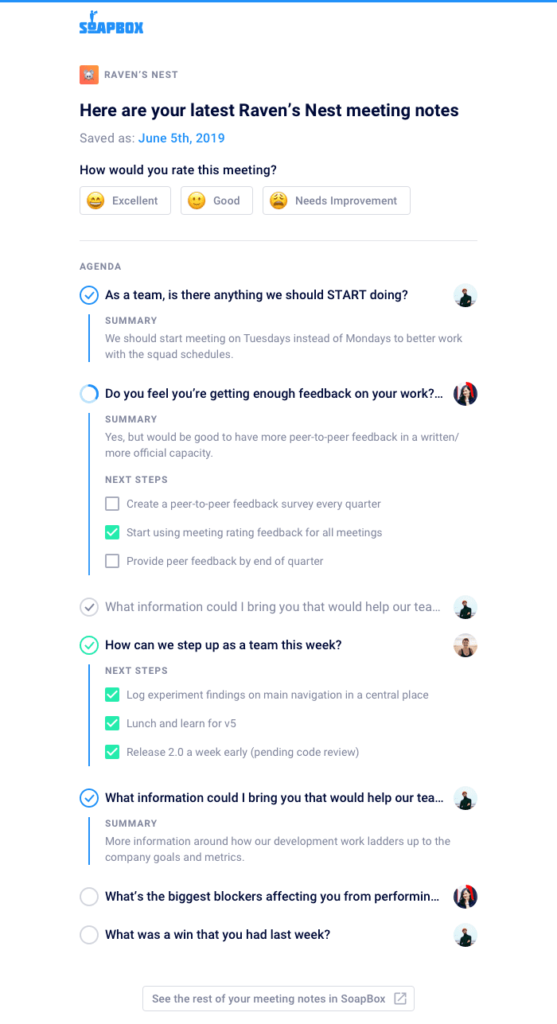
Here’s how it works:
- As you work through your meeting, summarize each agenda item and add next steps.
- At the end of your meeting, click “Finish Meeting.”
- Make sure that “Email meeting notes to all participants” is checked off before you hit save.
Each participant will receive an email containing a list of the meeting’s agenda items, complete with summaries and Next Steps for each item. It will also include a prompt for each participant to rate the meeting, if they haven’t already rated it.
Why we built this:
Meetings are only as meaningful as the decisions that are made in them. The problem is, it’s tough to document these in a central place and make sure everyone sees them. With Soapbox, your notes, agenda, and next steps are all in one place. Now, with the addition of automated meeting minutes, you can make sure everyone is seeing what was discussed, and which action items they are accountable for. The best part is, it all ends up in their inbox!
This feature will make it easier than ever to keep your team accountable and in-the-loop after every one-on-one and team meeting. Next steps remain top-of-mind, and following up is simple and easy.
What to do next
Next, here are some things you can do now that you've read this article:
- Check out Hypercontext to see how it can help you run a high performing org.
- You should try Hypercontext to see how it can help you run a high performing org.
- If you found this article helpful, please share it with others on Linkedin or X (Twitter)
In this post
In this post